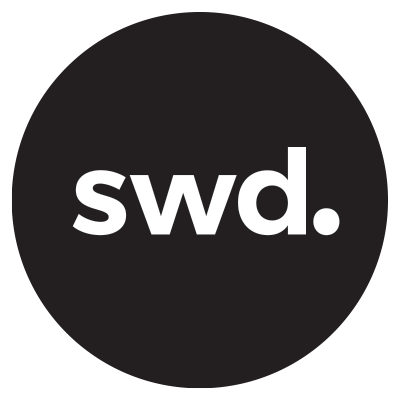How to Easily Add Custom Domains and a Contact Email to Systeme.io
Welcome back to my blog. If you're new here, I'm Jo, and I help creators with freelancing, passive income, and tech.
In today's post, I'll show you how to add custom domains and contact emails to your Systeme.io website. Custom domains let you brand your site with a unique URL,
Step 1: Log into Your Systeme.io Account
First, log into your Systeme.io account and ensure you have already purchased your domain name from your domain provider. Popular options include OnlyDomains, Namecheap, and Google Domains.
Go to Settings: On the right-hand side, click on "Settings."
Navigate to Custom Domains: Scroll down on the left-hand side to "Custom Domains."
Step 2: Add a Custom Domain
Now, you'll see any existing custom domains you've added. Custom domains are much more memorable and professional than the default systeme.io domain.
Click the Plus Button: On the right-hand side, click the plus button to add a new domain.
Enter Your Domain Name: Type in the domain name you purchased.
Step 3: Configure DNS Settings
After adding your domain, you'll need to configure the DNS settings. This step involves copying information from Systeme.io and pasting it into your domain provider's settings.
Follow the Instructions: Systeme.io provides detailed instructions, including a link to an article on setting up your custom domain.
Enter CNAME Records: You'll need to enter two CNAME records:
First CNAME Record: Host is always "www," and the target value is provided by Systeme.io.
Second CNAME Record: This record will be a set of numbers provided by Systeme.io.
Copy and Paste: Copy the first CNAME record from Systeme.io and paste it into your domain provider's DNS settings. Repeat for the second CNAME record.
Step 4: Verify Domain
Once you've entered the DNS settings, your domain will show a "pending" status in Systeme.io. This can take up to 72 hours to update.
Check Status: After the waiting period, your domain should be ready to go.
Troubleshooting: If you have any issues, contact your domain provider for assistance.
Step 5: Add a Contact Email
To send marketing material from your custom domain, you'll need to add a contact email in Systeme.io.
Go to Settings: Click on "Settings" and then navigate to "Emails" on the left-hand side.
Enter Your Email Address: Type in the email address you want to use and save it. Systeme.io will send a confirmation email to verify your address.
Step 6: Set Up Contact Forms
For contact forms on your website, you can specify where the emails should be sent.
Navigate to Custom Domains: Go back to "Custom Domains" in settings.
Click Settings on Your Domain: Select the three dots next to your domain and click "Settings."
Enter Contact Email: Scroll down to the "Email Addresses for Contact Us Form Submissions" section and enter your preferred email address.
That’s a wrap
That's it! You’ve successfully added a custom domain and contact email to your Systeme.io website. Custom domains enhance your brand's professionalism and make your site easier to remember. Adding a contact email ensures that you can manage your communications effectively.
Try Systeme.io for FREE
Click the button below to get access to your Systeme.io trial for FREE!!!