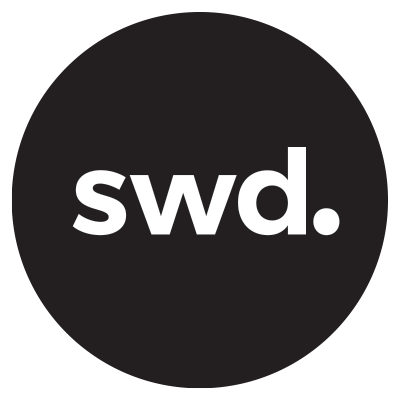How to Automatically Deliver and Sell Digital Products with Systeme.io
Well hi there, if we haven’t met I’m Jo and I help creators with freelancing, passive income, and tech. In this blog, I'll take you through how to automatically deliver and sell digital products using a tool called Systeme.io.
What is Systeme.io?
Systeme.io is an all-in-one marketing tool that handles everything from a drag-and-drop website builder to landing pages, email campaigns, webinars, and course hosting. It's designed to automate your workflow and boost your sales efficiently.
Getting Started with Systeme.io
1. Create a Systeme.io Account
First, you need to sign up for a Systeme.io account. I've set up a two-step digital product funnel that you can download directly into your account. This template simplifies the setup process significantly.
2. Download the Digital Product Funnel
Once you've signed up, download the funnel. It will automatically appear in your Systeme.io dashboard. Here's how to proceed:
Go to your funnels page.
Delete the first two pages from the template (they are not needed).
You'll be left with a digital product order form and a thank you page.
3. Set Up Payment Gateways
To receive payments, you need to set up Stripe or PayPal:
Navigate to the settings on the right-hand side.
Select "Payment Gateways."
Set up your Stripe and/or PayPal account. It's advisable to offer both for customer convenience.
4. Configure Your Currency
Choose the currency for your transactions:
Go to "Payment Pages" on the left-hand side.
Select your preferred currency (e.g., USD).
Customizing Your Systeme.io Funnel
5. Edit the Funnel Pages
You need to customize the digital product order form and thank you page:
Digital Product Order Form:
Update the URL with your product name.
Click "Edit Page" to customize the design.
Modify text, pricing (using psychological pricing like ending prices in 7), and other details.
Add a no-refund disclaimer if desired.
Update contact and payment information.
Thank You Page:
Customize the thank you message.
Provide options to download the digital product or send it via email.
6. Update SEO Settings
For better search engine visibility:
Go to "Settings" at the top of the page and scroll until you see the SEO settings.
Fill in the title, description, keywords, and author.
Optionally, update the social image and other SEO settings.
7. Setting Up Pricing and Automation
Create Pricing Plans
Go to the digital product order form.
Add a new pricing plan (e.g., one-time payment).
Ensure the payment amount matches your product price.
Save the plan. Note that once created, it cannot be deleted.
8. Set Up Automation Rules
Automation ensures smooth delivery of your product:
Add Tags:
Go to "Contacts" > "Tags."
Create a tag for your product (e.g., "digital product test").
Create an Automation Rule:
Add a rule for when a new sale occurs.
Set an action to add the previously created tag.
9. Set Up Email Campaigns
To deliver your product via email:
Go to "Emails" > "Campaigns."
Create a new campaign and save it.
Write the email content, including a link to the product (e.g., a Google Drive or Dropbox link).
Activate and save the campaign.
10. Link Automation to Email Campaigns
Go back to the automation rule.
Add an action to subscribe to the campaign after tagging the contact.
Save the rule.
Testing and Final Steps
Test the entire funnel to ensure everything works correctly. Once set up, Systeme.io will run automatically, allowing you to focus on other aspects of your business.
Try Systeme.io for FREE
Click the button below to get access to your Systeme.io trial for FREE!!!